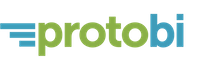Local history means your changes are never lost
May 8, 2018
Arielle Ahladianakis
As you work, Protobi saves all your changes locally, and your latest version survives closing the browser. You can work on your own copy and push changes up to the server when you're ready for colleagues to see. Work from an airplane or ferry, then sync your changes when back online.
Select "Local History" from the toolbar context menu (or press Shift+Z). You'll see a timeline of your most recent changes. Select a timestamp to restore your project as it existed at that moment:
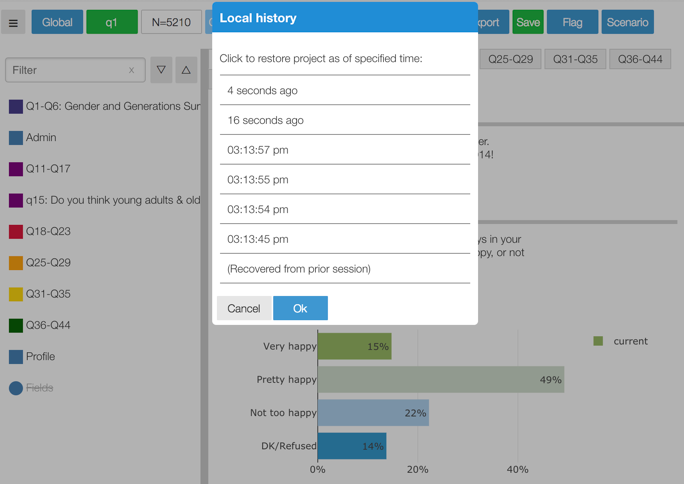
If you try navigating away or closing the browser, you'll be prompted if there are any unsaved changes.
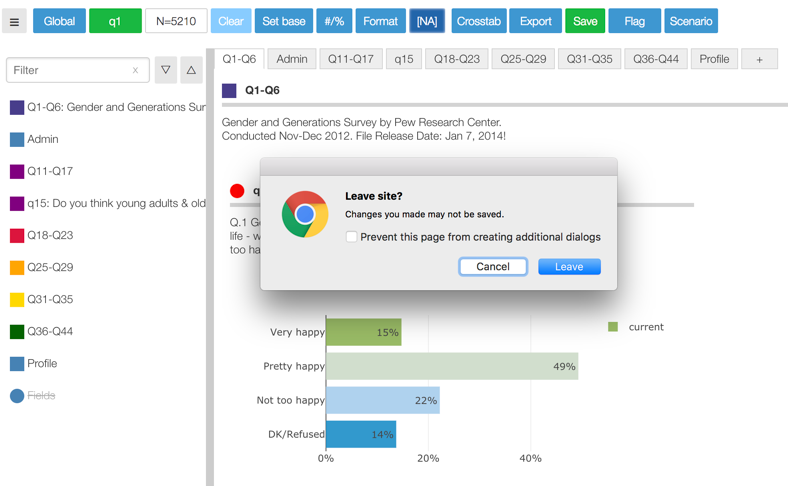
If somehow you closed your browser or navigated away, no worries, your most recent state is recovered. Protobi will prompt you to restore any unsaved changes. Press Ok to open the project as it last existed locally or press Cancel to open the latest version from the server.
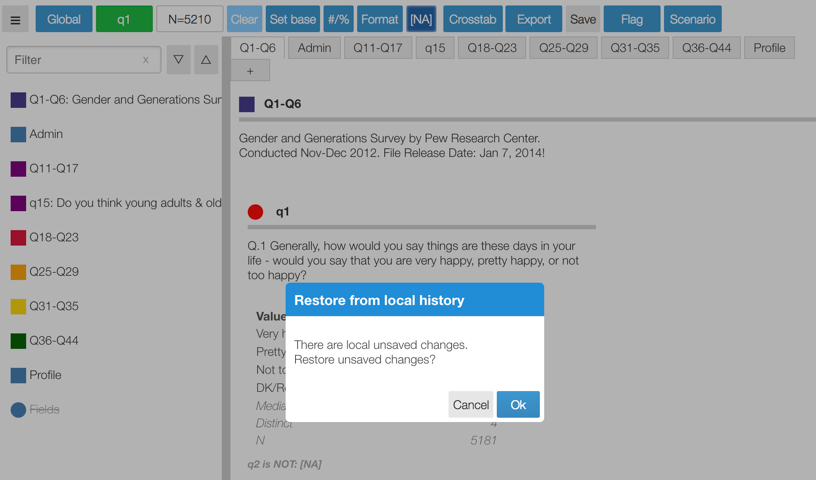
Either way, it's not a permanent decision. If you hit cancel, the last known version will be added to your history as "(Recovered from prior session)". If you hit "Ok" you can reload without saving and get back to where you were.