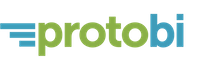Slide layout
June 28, 2020
Each Protobi element can be arranged like a PowerPoint slide.
This lets you see how it will export to PowerPoint, and potentially streamline the workflow from analysis to presentation.
For instance, here is an element with a headline in slide layout:
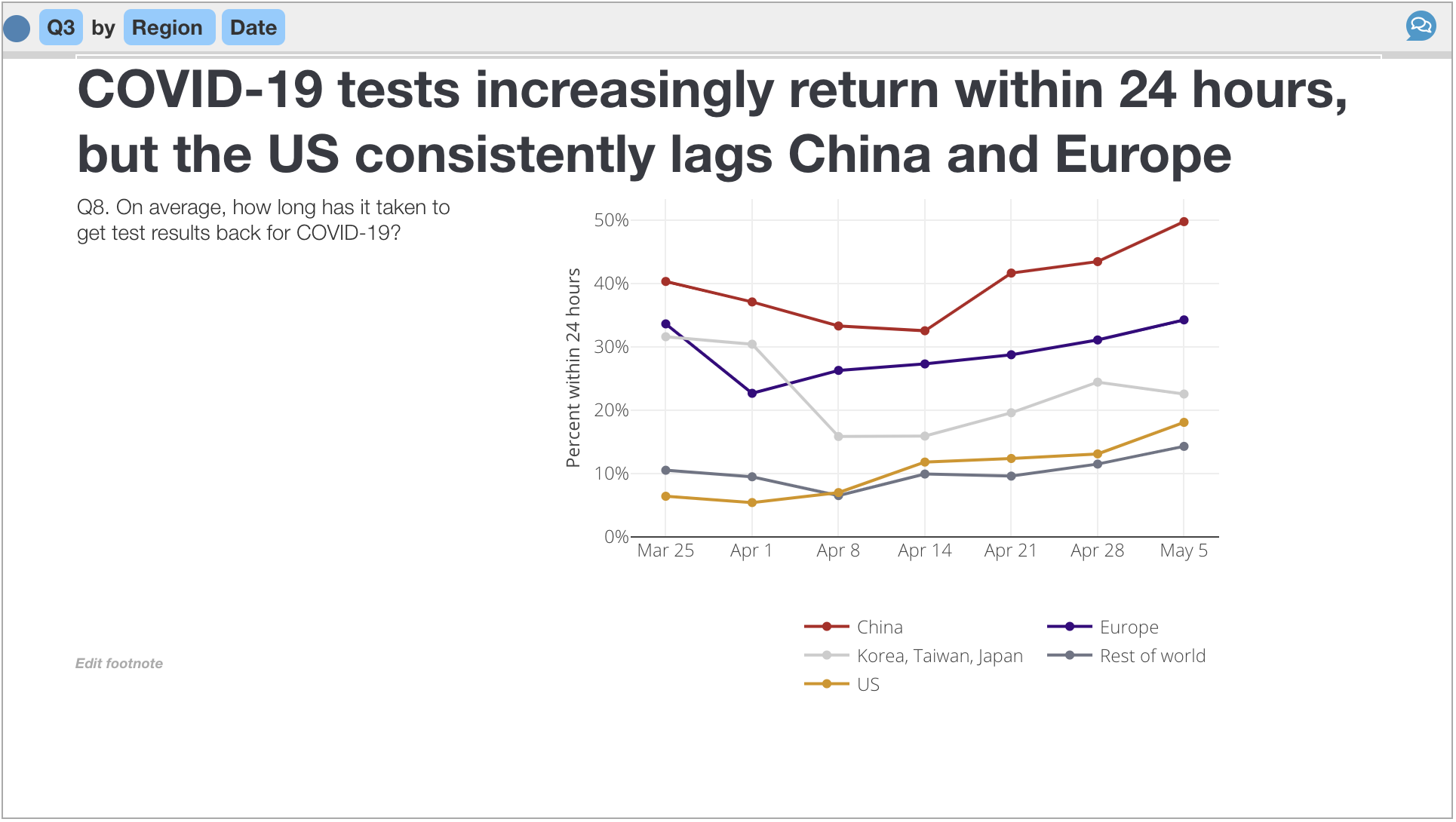
And here is the element as it exports to PowerPoint with the default Protobi template:
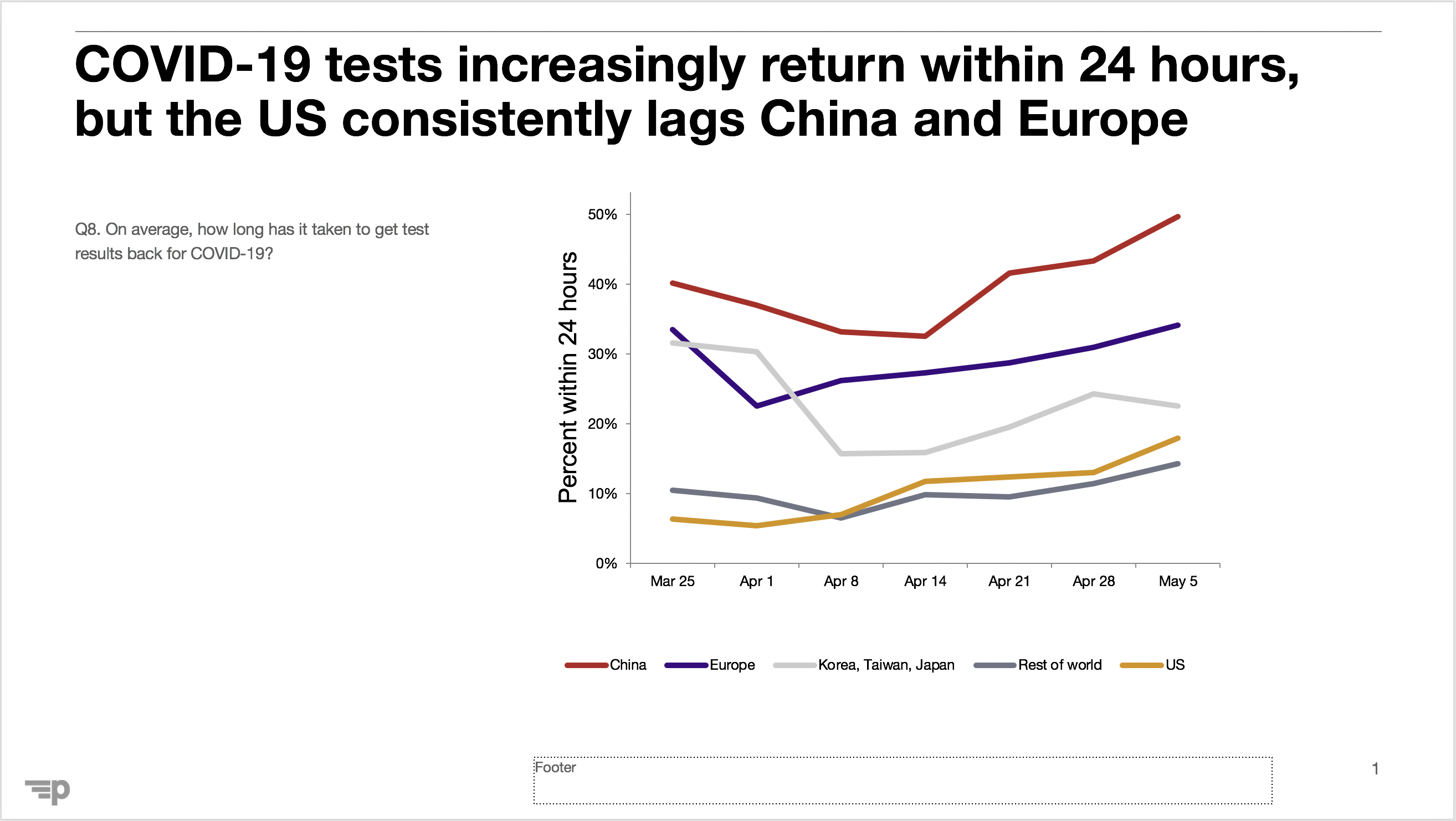
It's still interactive and editable like all Protobi elements. It's just arranged in a way typical of PowerPoint slides.
To select slide layout, press the edit icon for the element, choose Chart type... and press the "slide" button:
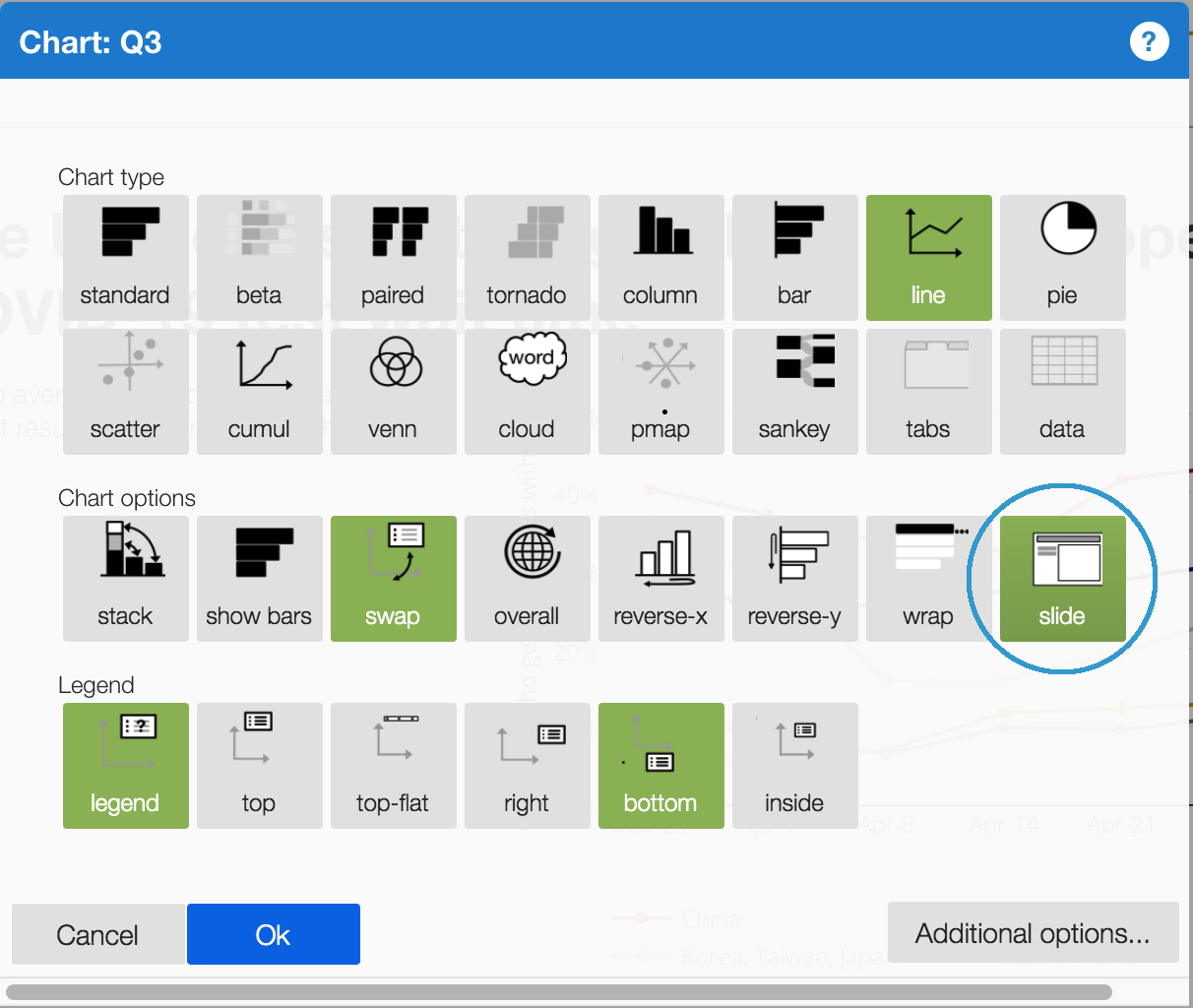
The slide size, layout, fonts and styles are based on the template selected for your project. By default, all projects use Protobi's template which is intentionally minimal, so slides take on your theme when copied to your presentation.
But you can also specify your own custom template for a project, your client, or your organization.
Protobi has built-in defaults for various template sizes, including 4:3 (7.5 x 10in) as well as 16:9 widescreen in both small (5.63 x 10in) and large (7.5 x 13.33in).
For more information, visit https://sermo.com or contact support@protobi.com.